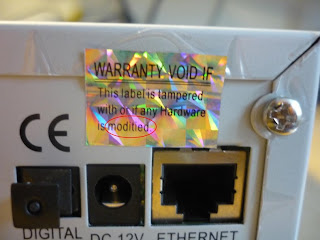Quick and easy guide on how to install CCCam on a Eagle Box or other Dreambox DM500S clone satellite receiver. 2 methods.
From Cpanel
– Press blue button twice
– Start here for latest panel
– Follow instructions to install
– Exit, exit, exit
– Blue button twice
– Download emus and cccam 2.0.11 will be there
– Choose version bin if you already have cccam previously installed, or full if you starting from scratch
– Restart Eagle
– Blue button
– Choose cccam 2.0.11 from the top
– Red to start and thatºs it
Manual install
– use tar.gz files assembled by eagle team
– Careful to choose bin version if you have config file on var-etc so it does not overwrite your configurations
– FTP tar.gz file to tmp folder on you eagle
– Press blue twice on your remote
– Addon manager
– Manual install
– Follow instructions
– Exit, exit, exit
– Restart Eagle
– Blue button
– Choose it from top
– Red to restart
– Enjoy
Procedure to uninstall old version if needed
Make sure to stop the cam which you are about to uninstall.
1. Press the Blue Button and set the Default Softcam to Common Interface.
2. Reboot your Eagle.
3. Press Blue Button twice to go into The Eagle Control Panel.
4. Scroll down to Addon Manager then press OK.
5. Highlight the cam you wish to uninstall the press red to uninstall
6. Reboot your Eagle.